Storyline
Any course you can imagine, on any device imaginable
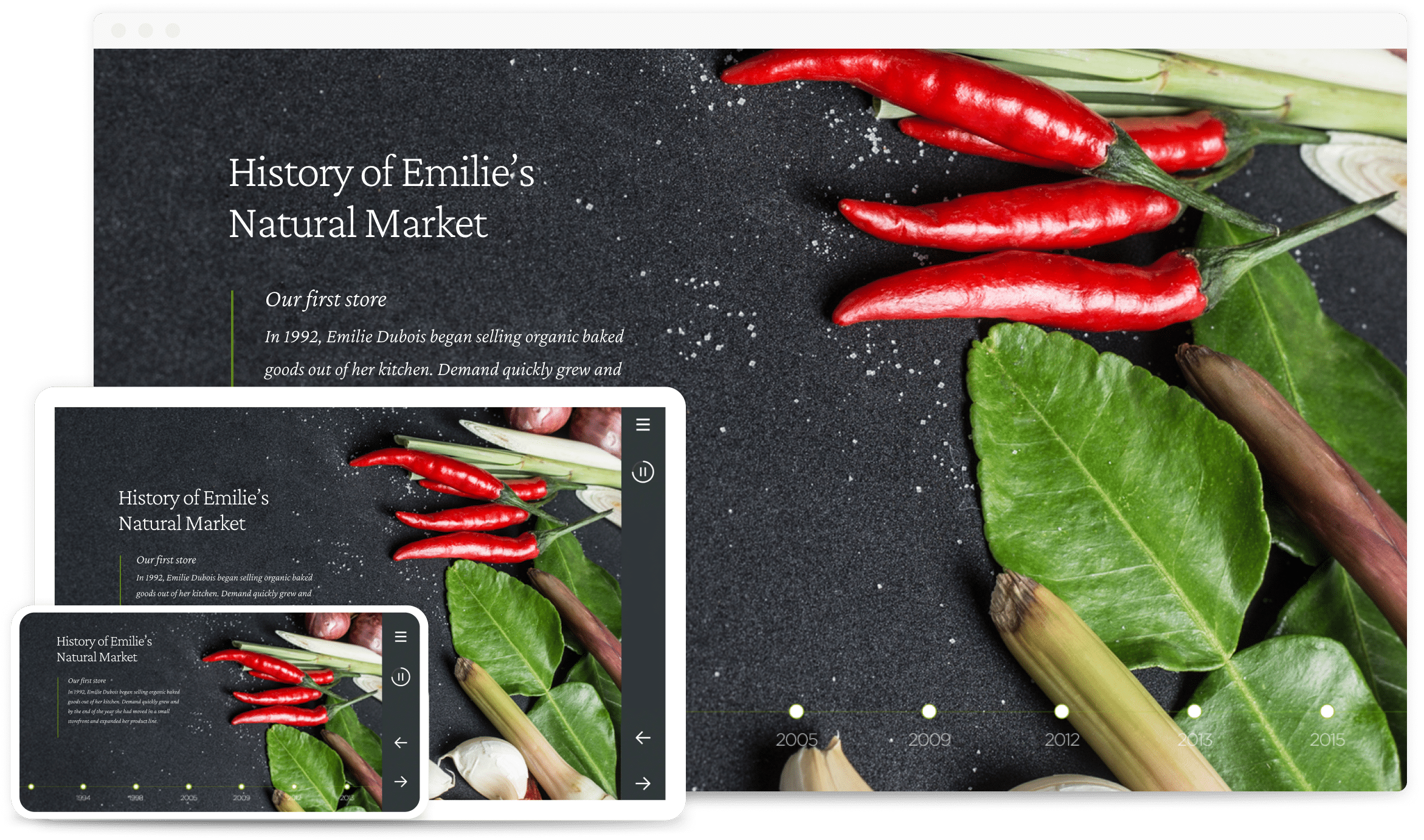
Easy Authoring
Intuitive User Interface
Get started with Articulate Storyline right away with an intuitive, familiar interface. No training required.
Content Library Integration
Browse Content Library templates, characters, and stock media right from within Storyline, speeding your workflow.
Content Library Media
We added more than 12 million photographs, illustrations, icons, and videos to Content Library, which you can access right from Storyline. All assets are royalty-free with no attribution required.
Slide Templates
Access the ever-growing library of beautifully designed, easily customizable slide templates in Content Library. They include educational content to help you create courses faster.
Characters
Choose from the ever-growing library of new photographic and illustrated characters in Content Library to build scenarios and make courses more relatable.
Review Integration
Easily get in-context feedback from subject matter experts (SMEs) with the web-based Review app. No download required.
Team Slides for Articulate 360 Teams
Members of your Articulate 360 Teams account can share and download slides right from Storyline, making it easy to collaborate on projects and maintain consistent design themes.
Modern Text Rendering
The new text-rendering engine for Storyline uses the latest technology, allowing text to flow beautifully with consistent spacing and readability on every device.
Text Styles
Use styles to control the visual appearance of text elements, such as paragraphs and headings, for a consistent design.
Text Autofit
Members of your Articulate 360 Teams account can share and download slides right from Storyline, making it easy to collaborate on projects and maintain consistent design themes.
Slide Numbers
Make text easier to read by controlling how it displays when it overflows its bounding box. Allow the object’s width or height to expand to accommodate your text or lock the object at a fixed size to preserve your slide design. When locked, a scroll bar displays for text that doesn’t fit.
Replace Fonts
Quickly replace one font with another throughout your project. Choose the font you want to replace and the font you want to use instead, and Storyline will swap out every instance of the font for you.
Object Editing Enhancements
It’s easier than ever to size and position objects with pixel-perfect precision. As you move your mouse, you’ll get visual cues that dynamically update with the exact dimensions, coordinates, and rotation values of your objects. And with more snap points, quick-access alignment buttons, and x/y coordinates on the ribbon, you’ll format your objects faster.
Dockable Panels
Move the triggers, slide layers, timeline, states, notes, and scenes panels anywhere on your desktop or even to a second monitor.
Timeline
Make objects, animations, trigger events, and other elements appear in the right place at the right time with the intuitive visual timeline.
Enhanced Timeline Management
Create slides faster with time-saving upgrades to the timeline. Multi-select objects and move them all at once. Choose where pasted objects appear in the stacking order or even paste them into an existing group. Align objects to the playhead or vice versa. And when the timeline is too long, you can instantly reset it to five seconds or shorten it to the object with the longest duration.
Timeline Scrubbing
Quickly see when timed elements appear and disappear on the stage without previewing the entire slide.
Timeline Animation Editing
View and adjust the duration of object animations right on the timeline.
Paste Special
Control what happens when copying and pasting objects. Keep or discard their source duration, start time, animations, and triggers.
Story View
See a single, big-picture view of your course with Story View. Use it to easily view, rearrange, and edit slide relationships and course structure.
Renumber Scenes
Easily renumber scenes in story view so they appear in the order you want.
Slide View Toggle
Toggle between Slide View and Form View in one window, so you can make changes to slides quickly and easily.
Slide Masters
Apply the same look and feel across multiple slides, and create various layouts and assign them to slides with certain types of content.
One-Click Slide Insert
Add slides to your course with a single click. Use the New Slide button or the Ctrl+M shortcut to quickly add a new slide with the same layout as the current slide.
Enhanced Timeline Management
Picture placeholders can now be any shape. Images automatically scale and crop to fill placeholders, and when you delete or replace placeholder content, triggers stay intact.
Timeline Scrubbing
Create courses faster by changing the default slide dimensions for new projects.
Timeline Animation Editing
Apply design themes that include colors, fonts, and objects on your slide master to create a compelling look. You can even apply different themes to different slides.
Color Themes
Apply design themes that include colors, fonts, and objects on your slide master to create a compelling look. You can even apply different themes to different slides.
Enhanced Color Selector
Streamline your design workflow to create uniquely customized courses, now with a persistent color selector that lets you organize custom colors into different palettes.
Format Painter
Format any object on your slide, then copy your formatting to text boxes, shapes, buttons, characters, and more.
Zoom
Zoom-in to important content. Magnify anything on your slide, and add a panning effect by combining multiple zoom regions.
Content Importing
Easily import existing Articulate Storyline, PowerPoint, and Articulate Studio projects.
Localized Interface
Storyline is available in English, Chinese, French, German, and Spanish.
AutoRecovery
Never lose your work. If Storyline closes unexpectedly, you’ll have the ability to reopen your file right where you left off.
Animations
Motion Paths
Make objects move any way you want from their initial or current position with 10 different motion paths that can be triggered by the timeline or learners’ actions. And with Storyline, you can now assign names to your motion paths, making them much easier to identify when creating triggers.
Fine-Tune Motions Paths
Create perfect motion paths, easily. Edit paths and start and end points individually or simultaneously using exact pixel positions and dimensions. And more accurately snap start and end points to one another or to other objects on the slide.
Orient Objects to Motion Paths
Change an object’s orientation as it travels along a non-linear motion path so it’s always facing the direction it’s moving.
Entrance and Exit Animations
Easily make any object zoom, bounce, swivel, and more with 15 entrance and exit animations.
Animation Painter
Create perfect animation effects for one object, then quickly apply those effects to other objects.
Transitions
Choose from 17 transitions, including fade, push, circle, box, cover, dissolve, clock, and zoom, to add professional-looking transitions to your slides and layers.
Interactions
Slide Layers
Use layers to display additional content on the same slide in response to learners’ actions. Layers are powerful interactivity tools, and now they’re better than ever. Leave the properties window open as you switch between layers, saving time and clicks, and set properties for and duplicate multiple layers at the same time.
Dialog Layers
Identify a slide layer as a modal dialog when you don’t want learners to interact with anything else in the course while the layer is open. Dialog layers overlay the browser window and dim other content, creating a familiar navigation experience for everyone, including screen reader users.
States
Make objects respond to learners’ actions. From changing the color of a button when it’s clicked to the expression of a character, you can modify states any way you want.
Insert Pictures as States
Quickly create a series of states for an image by importing multiple pictures all at once.
Triggers
Build any interaction you can imagine by assigning one or more triggers to an object from an easy-to-understand menu, choosing when and what kind of action you want to occur.
Conditional Trigger Enhancements
Define two actions for a single trigger instead of needing multiple triggers. Set up conditions to determine which action gets executed.
Media & Simulations
Screen Recording
Show learners exactly what you want them to grasp by recording your screen. Insert your recording into a slide as a demo, trial, assessment, or video, then easily add captions, characters, and zoom-and-pan effects.
Software Simulations
Identify a slide layer as a modal dialog when you don’t want learners to interact with anything else in the course while the layer is open. Dialog layers overlay the browser window and dim other content, creating a familiar navigation experience for everyone, including screen reader users.
Action Fine Tuning
Fix mistakes, make edits, and even change the starting and ending frames in your screen recording, all without impacting the original video file or requiring you to re-record.
Media Library
Build courses faster. Manage all the assets for your project in one place with the Storyline media library. Easily add, remove, replace, reuse, and export images, characters, audio clips, and videos. See every slide and layer where an asset is used and jump to each location instantly. You can even edit assets with third-party apps and save your changes directly to Storyline.
Multimedia Support
Easily create, import, and edit video, audio, and images, without complex conversions or encoding. And use broadcast-level audio optimization for consistent volume throughout a course.
SVG Support
Import scalable vector graphics (SVGs) to Storyline so images stay sharp when learners zoom in and out.
Assessments
Form-Based Questions
Easily assess your learners’ progress. Choose from 20 predefined, form-based questions to build quizzes in seconds.
Freeform Questions
Turn objects on your slide into an engaging, decision-making activity, without any programming.
Negative Scoring
Easily create more accurate testing by subtracting points from learners’ scores when they answer incorrectly.
Question Import
You don’t have to start every assessment from scratch. You can import questions from Excel or text files you get from a database or subject matter experts.
Question Banks
Easily group and manage the questions in your course by pooling them in banks, which can be randomized or even imported into other courses for reuse.
Result Slides
Add a result slide after each assessment to give learners feedback on their performance. Choose from a gallery of result slides, including built-in templates with accessible color contrast baked right in. Customize your result slides with optional features, such as review, retry, and print buttons.
Player
Responsive Player
The new responsive player for Storyline dynamically adapts to different tablets and smartphones, providing an optimized view of your course on every device, without any manual tweaking. It fluidly responds to different mobile screen sizes and orientations, hiding sidebar menus, eliminating browser chrome, and delivering mobile-friendly playback controls.
Responsive Playback Restrictions
Control which mobile device orientations learners can use to view your course. For example, if you build a course that works best in landscape mode, restrict playback to landscape orientation on tablets and smartphones.
HTML5 Gestures
We’ve optimized the new responsive player for touch control. It supports touchscreen gestures—such as swiping, dragging, and pinch-to-zoom—in HTML5 output on tablets and smartphones.
Modern Player
Give desktop and mobile learners a unified experience with a modern player style that’s consistent across all devices.
Modern Player Custom Color
Brand your courses by choosing a custom background color for the modern player.
Modern Player Course Cover Photo
Make an impactful first impression. Add an image to your course start page to brand it or give learners an idea of the subject matter.
Previewing and Publishing
Responsive Preview
See how your course will look and behave on any device and in any orientation without leaving Storyline. Just click the device icons on the new responsive preview toolbar.
Preview Selected Scenes & Slides
Save time by previewing multiple scenes or slides when you don’t need to preview an entire course.
Publish to Review
Publish your course to Review to test how it looks on various devices and to collect feedback from stakeholders.
Publish to Reach
Publish courses directly to Reach, a lightweight distribution tool to deploy your e-learning content to more learners, including deskless workers, contractors, and partners.
HTML5 Output
Publish your course with a single click to HTML5 output that works beautifully in all major browsers on desktop computers and mobile devices.
LRS Support
Track learners’ progress in a learning record store (LRS)—even if you don’t have a learning management system (LMS). You can send results to an LRS, an LMS, or both.
Accessibility
WCAG 2.1 Support
Reach a wider audience with Storyline’s support for Web Content Accessibility Guidelines (WCAG) 2.10.
Section 508 Support
Storyline supports Section 508 accessibility guidelines so you can empower all learners to have accessible and enjoyable learning experiences.
Accessible Text
Let learners with accessibility needs change the visual appearance of text to make it more readable in your published courses.
Accessible Semantic Formatting
Text publishes with the proper semantic formatting for headings, links, lists, and other elements so screen reader users can explore content easily.
Accessible Text Styles
Publish your course with a single click to HTML5 output that works beautifully in all major browsers on desktop computers and mobile devices.
Accessible Feedback Layers
Empower learners with accessible question feedback layers that meet color, contrast, and focus guidelines by default.
Ready to start your free Articulate 360 trial?
Articulate 360 has everything you need to create better workplace training. Start creating for free today.