Thanks for this post and Screenr.
How to Use This Free Screencasting Tool for E-Learning
August 26th, 2009You may have heard the news last week that Articulate launched a new screencasting tool called Screenr. It is a free web-based tool that lets you create screencasts without installing any software.
I really like Screenr. If you haven’t tried it out yet, you should give it a whirl. Here’s what I like best:
- Screenr is super easy to use and there’s nothing to download. You just click the record button on the website and you’re recording your screen activity and your narration.
- The image quality is pretty darn good. You can even watch the screencasts back at HD-quality and they look great.
- Screenr gives you multiple ways to use your screencasts. It works with Twitter and the screencasts play as Flash on the web. You can also upload the screencasts to YouTube. And you can even download the videos as MP4 files. They also look nice on the iPhone. All these options give you a number of ways to reach your learners.
- My favorite…there’s no branding on the downloaded MP4 files. Since you can download the videos, you’re free to use them as you wish. That means you can use it in your elearning courses without looking like one of those MLS soccer players. Go Sounders!
- And of course, Screenr is free. Free is always good.
With that said, let me share some ideas on how you can use Screenr with your rapid elearning courses.
1. Add Screenr Videos to Your Blogs, Wikis, and Slides
Screenr gives you an embed code. That means you can create a video and easily add it to your blog, wiki, or website (or any other place that takes HTML). If you use the Articulate products, you can the web object feature to add videos to your slides.
Here are a couple of tutorials on how to embed the Screenr videos in Moodle and how to embed them in Blackboard. Below is an example of the Screenr video embedded in a slide using the web object feature.
Click here to view the web object demo.
2. Download Screenr MP4 Files & Add to Your Course
As I mentioned earlier, one of my favorite things about Screenr is that I can download the videos as MP4 files and not have the Screenr logo in the video. That means I can easily use them in my courses.
Here’s an example of a Screenr MP4 file inside an elearning course.
Click here to view the MP4 demo.
3. Create a Virtual Whiteboard
Use a tablet PC or something that lets you do pen input to simulate a whiteboard. All you need is a blank area to write and capture the video. Here’s a demo of a whiteboard screencast in an elearning course.
Click here to view the whiteboard demo.
4. Put Screenr in the Hands of Your Learners
There’s no reason to hog all of this goodness for yourself. Have your learners do screencasts to demonstrate their skills. It’s a great way to reinforce their learning and assess their level of understanding.
Screenr works with Twitter and Youtube. And as I stated earlier, the embed code means your learners could make videos and put them on their own blogs or wikis.
Here’s an example where both teacher and learner are going through the process together. It gives you an idea of how Screenr can add value to the learning process.
5. Make it Mobile
Many mobile video devices and smart phones can play MP4s or videos from a website. That means you can take your courses mobile. All you need to do is use the URL in your mobile device’s web browser.
Here’s an example of what it looks like if you view the Screenr videos from an iPhone or iPod Touch.
Click here to view the iPhone demo.
When I first heard about playing back screencasts on the iPhone, I was a bit skeptical about what it would look like. But I’ll have to tell you tha
t I was pretty impressed with the image quality considering the size of the screen. I thought that it would be too hard to see what’s going on, but that wasn’t the case.
Of course, you can also download the MP4 video and then upload it to your device manually.
So that’s about it. Screenr’s a pretty cool application. It’s easy to use. Free. And can be used with your elearning courses. What are some other ways you can think of to use Screenr videos for your elearning? Click on the comment links to share your thoughts. (And better yet, share your screencasts!)
Tutorials
If you want to learn more about some of the ideas I covered in this post, I added a few quick Screenr tutorials to help you get started.
- Embed screencasts in your blogs, wikis, and rapid elearning courses.
- Changing the dimensions of the embed code to fit in your blog and wiki pages.
- Download Screenr videos as MP4 files.
- Create a virtual whiteboard with Screenr and PowerPoint.
- How to add your Screenr video to Youtube.
- Add a Screenr video to your blog or wiki.
- Add Screenr video as a web object in Articulate Presenter.
Events
- Everyday. Check out the weekly training webinars to learn more about Rise, Storyline, and instructional design.
Free E-Learning Resources
 |
 |
 |
|
Want to learn more? Check out these articles and free resources in the community. |
Here’s a great job board for e-learning, instructional design, and training jobs |
Participate in the weekly e-learning challenges to sharpen your skills |
 |
 |
 |
|
Get your free PowerPoint templates and free graphics & stock images. |
Lots of cool e-learning examples to check out and find inspiration. |
Getting Started? This e-learning 101 series and the free e-books will help. |
48 responses to “How to Use This Free Screencasting Tool for E-Learning”
Love Screenr! Do you have some tips on how to get the best videos?
What I find truly amazing about Screenr is that it’s a cross-platform Web app. Very impressive. I would never have believed that a Web app could perform a system-related function like capture screen video, on both Windows and Mac. Nice work Articulate!
I think this could easily be a good customer support tool for public-facing solutions; i.e. enabling customer support reps to replicate a solution easily (i.e. while talking to a customer on the phone) and then post it quickly for all to see.
Very nice. I’ve been wanting to share a little tutorial on adding a fav icon to your blog or website because Internet Explorer only recognizes .ico files and many people are not familiar with creating a .ico file. Well, Screenr made it happen: http://screenr.com/nbs
I don’t seem to be able to get beyond the ‘Twitter’ option (for which I choose ‘don’t post’ or ‘deny’) and get to a download option.
Anyway, I would be using it for corporate information, and there is NO WAY that my bosses would be happy with me recording on a web-based application, even if I didn’t Tweet or share it. It is too risky – not that I don’t trust you Articulate guys…
This is indeed exciting! I had just put in a budget request for Camtasia. Perhaps with Screenr we won’t need the other one. We’ll see.
@Brian – that’s a great point! Screencasting can break down language barriers when seeking technical support.
While narration is helpful, a video-only screencast can be just as helpful for supporting customers who speak a different language or have difficulty communicating technical issues.
Seeing is believing:-)
David
Great post! This is really a great tool for quick demos and tutorials shared in colaborative way!
Good examples and tutorials that you found!
PS: I Learn a lot with your blog and enjoy your work!
Screenr does look great. For corporate use though, there will need to be some type of “privacy” setting so the videos don’t become public.
I can see corporate user generated content and all sorts of performance support implications. However, if everyone else can see it too, management won’t go for it. These videos can’t be public.
Someone else mentioned that this might be a great “premium” offering option. Just keep the price reasonable, okay?
Tom,
It’s only been a week, and the rousing response shows how much we all love Screenr. Especially the save to MP4 feature!
Here’s my first Screenr video:
http://ridgeviewmedia.com/blog/2009/08/happy-one-year-anniversary/
@Scott Skibell… For corporate use, don’t use the Tweet It! option; you can disable Twitter, and then download the MP4 to your local computer. Look under Tom’s “Tidbits” for the tutorial (it’s the 3rd bullet point).
I plan to use Screenr in e-learning courses to demo the course navigation, for one.
Thanks Articulate!
Tom
Is it possible to use screenr without uploading the file to twitter? Jenise Cook has responded to concerns about proprietary (corporate) information by saying ‘don’t use tweet it’ – is this right? I’ve tried to do this, but only seem to get the download option once it has been tweeted.
Appreciate some direction on this, as I agree that for much of the time I would want to use screenr my corporate clients would not want their screencast on a public site.
In the meantime, thanks for one of the easiest-to-use screen capture options ever!
Diane
Tom,
I am sorry but I did not catch the application name of your tablet PC drawing demo, it sounds like “Art…”. Could you please share the link to download it?
Thanks,
Lawrence Gong
For those educators out there…I’ve found that Screenr (and Jing) is (are) an awesome tool for instructors to give students feedback on their papers. Open up their document in word, etc., start up the capture program and give the student 2-3 minutes of verbal (and visual) feedback on their work. Publish to the server, and give students the URL with their grade. Students love it and, at least for me, I save time and give higher quality feedback.
98.237.173.14
Submitted on 2009/08/26 at 2:20am
I showed this to a workshop full of teachers and they were amazed at how easy it was. If teachers can do it, anyone can!
I think you guys did a great job staying focused on a key objective — make it super-easy. Not allowing editing kept it easy to use. Keeping it to 5 min requires people to stick to the point…besides, anything longer requires editing or is really annoying to keep re-recording.
The fact that I haven’t seen a complaint about the length or the lack of editing shows that tides are changing in what people are looking for in their demos. Great job!
@Tom
Brilliant application. Really easy to use. The only issue that I found was that the MP4 played ok in presenter but would not play on my PC by itself. Is this a codec issue? Do you have any ideas?
@Ian.
I have the same issue as yourself re sensitive corporate info. I have overcome this by
1 – Setting up a private twitter account that I don’t let anyone follow.
2 – I didn’t post the content to twitter.
3 – I downloaded the video as an MP4
4 – After I have the downloaded I delete the screencast from screenr.
Hi again.
A quick question (the answer to which will save me spending more time searching):
Do you need to be a user of Twitter to use Screenr in a useful way – sharing or downloading the mp4 files?
Thanks.
@Ian –
Yes, you need a Twitter ID to log in to Screenr to record screencasts or comment on them.
You don’t need to “use” twitter other than having an account. You can use Screenr all day to record screencasts without having to share them on Twitter.
Here are some FAQs: http://screenr.com/help
David
I did a short test recording, but it seems like the capture’s colors are darker than the actual application colors I recorded. I captured the screencast and then downloaded the .mp4. The screencast online seems true to color, but the mp4 does not. Any ideas?
Tom, I always appreciate your posts and look forward to them each week.
Question … I understand the options for using the embed code and such to get Screener to play in Presenter, but I’d like to use this without having the Screener branding on it, like your examples in the “Art Rage” and “Whiteboard” demos. I can download the MP4, but don’t know how to get that into Presenter.
Wow, fell like I just came out of a dance spin regarding this new screencasting tool! Hmmm, awesome stuff, Tom. Thanks for keeping many busy minds focuses on great learning aides such as this on! *hmm, better sit down from dizziness*
Thanks, Andrew. Your advice to Ian was great and works perfectly for me. I could never post my screen casts to Twitter.
Is there a way to download the MP4 files without uploading to Twitter?
[…] […]
This looks like a great tool but how do I migrate to a different website and use screenr to capture it. This is probably a stupid question but how do I use it on a web site that is not http://www.screenr.com?
This is one neat application, I must say. I look forward to using it soon. Thank you for your expertise…as usual, of course.
[…] How to Use This Free Screencasting Tool for E-Learning, August 25, 2009 […]
Thanks for sharing this. It is rare to get a tool like this that doesn’t produce some kind of water mark across the top of the video. The iphone functionality looks cool.
I agree with everyone who is raving about how great this is…and all the people frustrated that they can’t actually use it, because they are developing for clients who would not want their info to be broadcast to the general public. Find someway to keep the screen casts from going public, and I will love you forever.
[…] A few weeks ago we launched Screenr, a free screencasting application that is easy to use and great for quick tutorials and elearning cours…. I like it because it’s easy for me to quickly answer the many questions I get in the user […]
Screenr is a great, easy-to-use tool – am encouraging my teacher colleagues to use it – agree it would be great to have a simple way to choose to keep a screencast from going public other than this workaround: http://screenr.com/Ct2.
Screenr MP4 Files is a fantastic tool for visual art.They are all good .But I saw the MP4 and I will try that one.I prefer taking these tool one bye one .I’am very slow in this but I’am very precaution with them.I like to practice one at a time and see if there is more to get out of them.Theses courses for a person like me that have been teaching in visual art has to be analyze all of them .Is very complicate.Iam use to take one step at a time .With all these tools and program together I cant .I will go to the PowerPoint and then go one bye one doing the excises with the different program.I’am going to take my time with this .It the only way for me to get the best out of these program
[…] Screenr is a free screencasting tool we launched last year that you can use to create video tutorials up to 5 minutes in length. You can then view those tutorials in your web browser, via YouTube, on your iPhone, or even in your Articulate courses (as a Web Object or as an embedded MP4 movie). You can use Screenr to create software simulations, and in lots of other creative ways. […]
Is there any editing on a Screenr video once the capture is made?
Toby
[…] Screenr: free screencasting tool; great for tutorials and simple software demos. [original post] […]
Is Screenr down?
[…] Screenr gives you an embed code. That means you can create a video and easily add it to your blog, wiki, or website (or any other place that takes HTML). If you use the Articulate products, you can the web object feature to add videos to your slides. » How to Use This Free Screencasting Tool for E-Learning The Rapid eLearning Blog […]
[…] Screenr gives you an embed code. That means you can create a video and easily add it to your blog, wiki, or website (or any other place that takes HTML). If you use the Articulate products, you can the web object feature to add videos to your slides. How to Use This Free Screencasting Tool for E-Learning » The Rap […]
[…] » How to Use This Free Screencasting Tool for E-Learning The Rapid eLearning Blog You may have heard the news last week that Articulate launched a new screencasting tool called Screenr . It is a free web-based tool that lets you create screencasts without installing any software. […]
[…] How to Use This Free Screencasting Tool for E-Learning » The Rap You may have heard the news last week that Articulate launched a new screencasting tool called Screenr . It is a free web-based tool that lets you create screencasts without installing any software. […]
[…] vahendina, millega tutvustada teistele oma tegevust või juhendada kaasõppureid. Aadressil http://www.articulate.com/rapid-elearning/how-to-use-this-free-screencasting-tool-for-e-learning/ on näha juba mõned näited ja ideed, kuidas Screenr’i teenust […]
[…] What are some other ways you can think of to use Screenr videos for your elearning? Click on the comment links to share your thoughts. (And better yet, share your […]




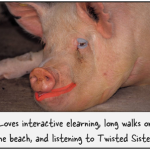




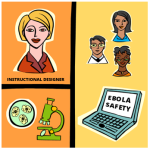



0
comments