
With a budget you can hire a graphic artist who can come up with some different design ideas for your elearning courses. But that’s not the case for many of us. So we’re usually stuck with courses that all start to look the same.
One reason is the same person is designing all of the courses. For the most part, we tend to stick with the same design ideas and are limited by our graphic design skills. And because of that, we get courses that all kind of look the same.
In earlier posts I’ve discussed how you can get around this by finding inspiration from other sources. I like to find inspiration at some of the template websites like template monster. What I look for is different layout ideas and color schemes.

Another great way to find some inspiration is via the new mobile apps available for the smart phones and tablets. In many ways their screens are similar to those we might find in an elearning course.
As I was on the plane to Philadelphia jotting down some notes for upcoming blog posts, it struck me that the notes app in the iPad would make a great user interface for an elearning course. You can see an example of the notes app below.

The white section is great for key points and side notes. But you could use it as a menu to navigate the course. And of course the yellow paper area would house most of your core content.
Below are a couple of images from the PowerPoint template I quickly mocked up. The template consists of a cover screen and two content screens. I also duplicated the content screens without the side pocket. This way if you want to add the pocket to the top of the actual slide you can tuck content under the pocket. You can see an example in the demo below.


Everything’s created in PowerPoint (another example of how great it is as an illustration tool). If you want the template, you can download it here.
In previous posts, I shared some hand-drawn graphics and fonts. Those are also available in the downloads section and work well with this type of template.

Click here to view the demo.
Feel free to download and use the template as you wish. Are there any other mobile apps that you think would make a great template for an elearning course?
Events
Free E-Learning Resources













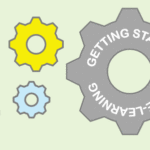
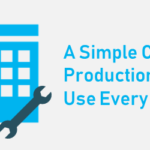


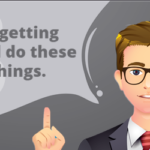



0
comments