[…] This post was mentioned on Twitter by Brian Batt and Ryan 2.0's blogroll, Justin Wilcox. Justin Wilcox said: RT @tomkuhlmann: Here’s a Quick Way to Create Your Next E-Learning Template in PowerPoint http://bit.ly/8zFW6b […]
Here's a Quick Way to Create Your Next E-Learning Template in PowerPoint
January 19th, 2010In a previous post, I showed you how to design your own PowerPoint templates. In other posts, I’ve talked about how to use PowerPoint’s drawing features to build the envelope icon and television monitor. These are all intended to help you become more proficient with PowerPoint and your graphic design skills.
In today’s post, we’ll pull some of these ideas together to create a folder graphic that you can use in your elearning courses. I have a published example below, as well as a step-by-step tutorial. You can also download the PowerPoint file so that you can play around with it.
Example of a Published Course
Here’s an example of how you could use this folder graphic when designing your elearning course. It’s just a quick demo with a few slides. But I think you can see that it works well and does a lot to make the course more visually interesting.
Click here to view the folder demo.
How to Build the Folder
I got the idea for the folder graphic from a great Photoshop tutorial on how to create a folder. For this demo, I only used a few of the Photoshop steps to keep it simple. The video tutorial below walks through the process of building the folder but here’s a quick overview.
It’s really pretty simple and uses only one PowerPoint shape that is duplicated three times, resized, and then filled with different gradient effects.

I used the generic PowerPoint 2007 color themes so that I can quickly change the folder color to match my project demands. This allows you to have an unlimited number of colored folders. All you would need to do is create a custom theme to match your project needs.

Here’s a good tutorial by @elearning on how to create drop shadows in PowerPoint. I used that technique for the folders. As you can see below, it gives them a realistic look, especially on the open folder.

I used a “paper clip” graphic and ungrouped it to pull out the paper clip. Now I can attach miscellaneous objects to the side of the folder to give it a richer look. You can learn more about working with clip art images so that you can create your own paper clip.

That’s a quick overview. There’s a lot more detail in the free tutorial below . I think you’ll be surprised at how easy it is to create the folders. The tutorial walks you through building the folder and it teaches you some production techniques to get faster using PowerPoint.
Click here to view the tutorial.
Building the folder is pretty simple and straightforward. If you have a few minutes, practice making your own. You’ll learn to use PowerPoint as a graphics tool and you’ll also have a cool asset to use in your next elearning course.
I included the PowerPoint file I used to create the folders. Feel free to use them as you wish. You can download the office-themed PowerPoint file here. And the folder-themed PowerPoint file here
If you have any tips or tricks you’d like to share, feel free to add them to the comments link.
Events
- Everyday. Check out the weekly training webinars to learn more about Rise, Storyline, and instructional design.
Free E-Learning Resources
 |
 |
 |
|
Want to learn more? Check out these articles and free resources in the community. |
Here’s a great job board for e-learning, instructional design, and training jobs |
Participate in the weekly e-learning challenges to sharpen your skills |
 |
 |
 |
|
Get your free PowerPoint templates and free graphics & stock images. |
Lots of cool e-learning examples to check out and find inspiration. |
Getting Started? This e-learning 101 series and the free e-books will help. |
39 responses to “Here's a Quick Way to Create Your Next E-Learning Template in PowerPoint”
Tom, you ROCK! I can’t believe I actually look forward to a subscribed Blog. But, I do look forward to getting yours and seeing what new neat tip you have for me! By the way, thanks for the PPT files!
Hi Tom,
I love this! What a great idea! You could take this idea even farther than ppt/articulate. I may have to use a version of this for my web page.
Thanks so much for sharing your great ideas. You and your team are awesome! I always look forward to learning new and cool things from you! You help me grow!
Hi Tom –
Just wanted to say thanks for all the great blogs. I am really learning alot. Your is by far the most informative interesting and may I say “coolest” stuff out there!!!!
Thanks!!!
I’m going to echo the above comment again….now Tom, don’t go getting a big head 🙂 ….. BUT YOU ARE AWESOME!!! I too cannot wait for your posts each week to see what tidbit you are going to share next!! Keep Rockin’!!
Cool! I’ve made some courses like this one right here, with the folders, paper clips and pencils =) I’m also so glad to just read the words “graphic design” in yourt posts. Good one!
Thank you a lot for post. I always learned something new from you blog. I did not know that you can ungroup clip arts and apply further modification. I feel that I have found treasure with the new use of clip arts. Cool! and thanks a lot.
[…] Here’s a Quick Way to Create Your Next E-Learning Template in PowerPoint » The Rapid eLe… – Follow Tom Kuhlmann's tutorial on how to create an elearning template in Powerpoint quickly and using the built in graphics. […]
Yet another excellent post. Your hints & tips are inspiring and your graphic design skills enviable! Thanks for sharing them. If anyone is interested, there is a site that offers templates and instructions for interactive e-learning screens on PowerPoint – it’s at http://www.keyfax.net Thanks again!
Thanks for the templates and great tips. Can we use these for our training?
Good tips…sure do get a lot out of powerpoint…glad I stumbled upon this blog.
learnt more from here than MA course
Thanks, Tom.
This is a great way to keep PowerPoint fun and the audience engaged. I’m exposed to PowerPoint so often that I lose interest unless its aesthetically pleasing.
Hello, Tom
I sent u an email with an attached file of something i made based on this post, hope u have a chance to see it. =)
[…] The Rapid E-learning Blog: learn how to build a great-looking template for your elearning course (fr… […]
Just wondering…In the first demo link above, when you click “Jenny” a small pop-up box opens. can this be done in Articulate and PowerPoint? If so, I am clueless on how to do that.
[…] This is a quick way to make elearning templates in Powerpoint, if you need to! […]
Thank you sir! Another genius POST!
Fabulous post! Thank you so much for the ppt files- I’ve just used them to make one of my e-learning courses more visually engaging. If you could post other files like this as you make them, that would be amazing! This has been a huge time saver….and my bored learners thank you! 🙂
By the way, are there other places on your blog where you’ve posted other files like this? Thanks!
This is wonderful. PowerPoint is just so much more simpler, especially when it comes to scripting out storyboards. To see it in such beautiful action to create e-learning is great!
Love your work Tom: It always takes me forever to navigate my way around powerpoint. Your video tutorials are awesome and you have taught me to do things I would never have thought of.
Very practical and easy to follow tips on personalizing presentation and organization of elearning content. I have been an avid Articulate user using Powerpoint and the tips are a useful addition to my skills. Thanks.
[…] are also a lot of uses for the effect. For example, you can combine it with the notebook template I shared a while back. Or use David’s Polaroid idea and “tape” them to a wall on your […]
This is a great post. Really useful. We have just finished converting many of our subjects to powerpoint for the classroom.
Hi Tom
I just wanted to say thanks for sharing this information. I read the blog when it was first published, and have been waiting for the opportunity to use the technique. That opportunity came today, and I discovered that in addition to the demo, you also provided the PowerPoint slides. Thank you for all of the invaluable information that you provide, and for being so generous with your files.
[…] A good way to learn more is to find some illustrated images that come with tutorials. Practice creating them in PowerPoint. You may not really need the asset, but you’ll definitely increase your expertise using […]
[…] Folder […]
[…] la cartella che ho condiviso in questo post e combinala con la carta della cartelletta di cui abbiamo appena […]
[…] Folder […]
All of you blogs are great and very helpful…but mostly I love your sense of humor.
[…] Here’s a Quick Way to Create Your Next E-Learning Template in PowerPoint 3 More Free Tools to Help Build Better E-Learning Courses Who doesn’t like a free application that’s going to make work easier? Today, I’ll share three free applications that might come in handy as you work on your elearning courses. Two of the applications come courtesy of a couple of screencast tutorials I saw the other day. And one comes from a need I recently had publishing a SCORM course. These three applications are a great complement to this post I previously shared on nine free tools to build better elearning . Poladroid project | the easiest and funniest Polaroid Image Maker 9 Ways to Encourage the Adult E-Learners Recently I spent the day at the beach watching people learning to surf. One of the people learning to surf was a blind girl. It was very inspiring as she learned to balance on the board. Get More Life Out of Your Clip Art with This Simple Trick The truth for a lot of people is that if it weren’t for Microsoft’s clip art library, you wouldn’t have any graphics to work with. So the trick is learning to get the most out of your limited resources. In earlier posts, I’ve shared how to ungroup clip art to create your own images . In a recent post I made this comment about rapid elearning tools: Rapid elearning played a role in the evolution of elearning mostly because it took course creation out of the hands of a few programmers and placed it into the hands of anyone who wanted to create a course. Someone asked if that’s a good thing to place the tools in the hands of anyone who wanted to create a course. It’s a good question. […]
[…] Here’s a Quick Way to Create Your Next E-Learning Template in PowerPoint […]
[…] The Rapid eLearning Blog had a great article on bringing a little life into an eLearning template. Check out the article (and the many other great articles) here. By David Charney|January 29th, 2010|Uncategorized|0 […]


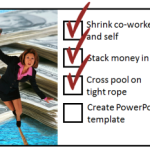
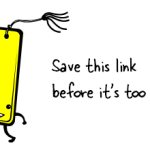

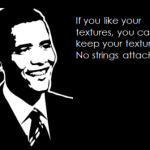
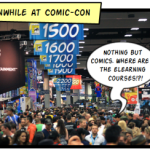
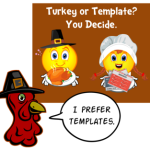



0
comments