[…] This post was mentioned on Twitter by Paulo Simões, Brian Batt, Ryan 2.0's blogroll, Daniel Taylor, Justin Tymm and others. Justin Tymm said: Justin on the wire: Create a Chalkboard Template with These Simple Tips & More Than 40 Free Graph…: Many of th… http://bit.ly/eSdDsZ […]
Create a Chalkboard Template with These Simple Tips & More Than 40 Free Graphics
December 14th, 2010
Many of the rapid elearning courses I see use whiteboards or chalkboards. You can buy stock images of these, but it’s easy enough to create them in PowerPoint. So today, I’m going to share a few simple ways to create your own boards. Even if you don’t need to use them, there are some good PowerPoint tips that you could apply to other projects.
Blackboards and whiteboards are made up of a few key elements. There’s a frame, the board area, and the assets like erasers and markers. If you do a search online you’ll see that whiteboards typically have metal, wood, or black plastic frames. And chalkboards usually have wood frames.
These are all easy enough to create in PowerPoint. When creating these, the key is to not get too detailed. Too much detail can get noisy; and means you have to spend a lot more time producing the graphics.
Here are a few tutorials on how to create some display boards with a few extra production tips. I’ve also included everything for you to download.
Tutorials:
- How to create a chalkboard graphic.
- How to create a whiteboard graphic.
Use gradient fills as layers to create the marker. [screenr 00q]- How to get more out of the free PowerPoint graphics.
How to customize the hand-drawn graphics. [screenr P0q]
Free Downloads

- Display board graphics: 6 miscellaneous display boards with original PowerPoint files in case you want to make some edits.
- Chalkboard graphics: 32 miscellaneous chalkboard graphics.
- Community fonts: 8 great hand-written fonts created by community members.
- Hand-drawn graphics: miscellaneous graphics from this post.
Fonts of interest: here are a couple of fonts that you can download for free from other sites. They’ll work great with the display boards. Be sure to check the license restrictions before using.
Hopefully, these free assets come in handy. If you do use them, let me know. I’d like to see what you do.
Events
- Everyday. Check out the weekly training webinars to learn more about Rise, Storyline, and instructional design.
Free E-Learning Resources
 |
 |
 |
|
Want to learn more? Check out these articles and free resources in the community. |
Here’s a great job board for e-learning, instructional design, and training jobs |
Participate in the weekly e-learning challenges to sharpen your skills |
 |
 |
 |
|
Get your free PowerPoint templates and free graphics & stock images. |
Lots of cool e-learning examples to check out and find inspiration. |
Getting Started? This e-learning 101 series and the free e-books will help. |
26 responses to “Create a Chalkboard Template with These Simple Tips & More Than 40 Free Graphics”
Great ideas!
Another quick option would be… for iPad users… to use a website: http://chalk.37signals.com
Draw up your image on their HTML5 supported chalkboard. You can then email yourself the image, or snap the page by holding the HOME and SLEEP buttons.
Another awesome post! You have incredible ideas. Thank you so much for sharing your talent and skills.
[…] Read more here: Create a Chalkboard Template with These Simple Tips & More Than 40 Free Graphics » The Rapid eL… […]
You never cease to amaze…so simple, and yet, so interesting looking – rather than those lame built in templates. Thanks so much for all you do for the community.
I love this idea! Especially useful in an educational setting. I am thinking of using it with my next teacher in-service day training in January. I think I will show the teachers how to use it for their own classroom. Of course all the credit will be given to you, Tom!
Tom – thank you once again. I have been subscribing to this blog for nearly four years now. In that time my graphics skills have gone from being able to manipulate clip-art – to actually creating my own graphics from scratch.
I have a number of graphics programmes on my home PC – but I now develop about 90% of my graphics within PP just because I have learnt so much from you.
My mind is already spinning with ideas for a key project where I can combine ideas reaised in last week’s hand drawn graphics with this week’s black board tip!
The idea of clipping a photo of a blackboard to create my own blackboard graphic – genius!
Thank you once again – I wish you, your loved ones and all who read this blog a safe and happy holiday period!
Brilliant!
Lots of ideas and lots of tips in a single post… Thanks Tom.
Thanks again Tom, great stuff!
Wow! Both fonts look great. I have saved them to a folder in my hard drive, now how do I use / access them?
[…] Tom Werner on December 15, 2010 Tom Kuhlmann shows how to create chalkboard and whiteboard graphics in […]
[…] Traduzione autorizzata tratta dal post originale di Tom Kuhlmann sul “Rapid E-Learning Blog”. Il post originale è disponibile qui […]
La traduzione autorizzata in lingua italiana di questo post è disponibile qui:
WINNER – Well Done Tom, for winning an edu-blog award! Well deserved mate:)
Tom,
These are great resources, thank you so much!
I’m going to share them with some family members who are educators, and who use PPT a lot. I’m hoping to encourage them and their schools to get an educational license of Studio.
What a nice holiday gift, and I’m looking forward to a New Year filled with more Articulate Awesomeness.
@jenisecook
I appreciate your direct and practical information. It is very practical and better than the courses I have taken. Thanks!
[…] Create a Chalkboard Template with These Simple Tips & More Than 40 Free Graphics […]
Why won’t the Screenr videos play on my computer?
Hi Tom,
Thanks for this great resource. I’ve put together a presentation using the graphics provided by you and I really happy the way it looks now. Here is the link http://slidesha.re/dEFV0U
Thanks again
Sam
I’m not able to view the Screenr videos, and IT says no… am I able to view them somewhere else???
I want to thank you very much for the PowerPoint templates and the graphics. I actually used them in a blog post and a video that I created. The video series is called “SEO Chalk Talk”. Here is a link to the video: http://youtu.be/-zysRo7Dgyg
I gave you credit at the end of the blog post and at the end of the text below the video. Going forward I will include a shout out to you at the end of the videos.
Much appreciated…
Regards!



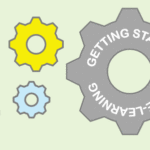
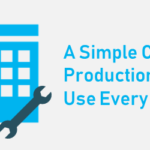


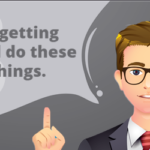



0
comments