Great summary Tom. I’ve started using Google drive as I couldn’t get my Dropbox to work and am now sharing via my own site. I always wondered about the amazon solution. Sounds cool. I’m going to check out out!
5 Easy Ways to Share E-Learning Courses
March 3rd, 2015
To share elearning courses via a learning management system or Articulate Online is common. However, sometimes getting access to an LMS isn’t easy, especially if you want to share elearning courses that are quick prototypes or demos to solicit opinions. You definitely don’t want to fill out requisitions and wait for your LMS administrator to send you a link.
There are also many of you who participate in the weekly elearning challenges and need an easy way to upload your demos. Below are a number of solutions that work if you need to share elearning courses. Here are the five options we’ll review:
- Tempshare
- Amazon S3
- Custom Domain
Dropbox[UPDATE 9/5/2016: Dropbox is disabling this feature effective 10/3/2016]Google Drive[UPDATE 9/1/2015: Google is deprecating this feature and it will no longer work after Aug 2016.]
Here’s a quick tip before we get started: most of the solutions give you long links with a lot of gibberish. They look confusing and may break when sharing via email. In that case, it makes sense to use a URL shortener to get a shorter link. Google offers a link shortener, bit.ly is a popular one (and you can customize the link), and if you use Cloudberry (referenced below) there’s a link shortening option when you grab the web URL.
Share E-Learning Courses via Articulate Tempshare
This free solution only works if you use Articulate Storyline or Studio ‘13. It’s an easy way to upload your course and quickly get a link to share. Tempshare provides a temporary link and it only lasts about 10 days so it’s not a permanent solution.
- Publish your Articulate course.
- Create a .zip file of the published course.
- Drag the .zip file to the Tempshare site. The course is uploaded and you’ll get a temporary URL good for a few days.
- Share the link. Again the link isn’t permanent and it can’t be overwritten. If you make changes, you’ll need to repeat the process.
I like Tempshare for its simplicity especially because I don’t have to open up other apps and load the course on a different site or LMS and then mess around to get the link. It’s just a simple drag and drop and then paste the link.
Share E-Learning Courses with Amazon S3
Amazon S3 is a better solution than Dropbox and Google Drive because the files will play as intended. It’s the method I prefer and the one I use to host the content I share for this blog and in the elearning community.
Amazon S3 is a fee-based service but provides a free tier that consists of 5 GB of storage. That is probably more than enough for the courses you share. Even if you did pay, the storage is so inexpensive that I’d be surprised if you exceeded one dollar
per year.
What you need to do:
- Check out this post for more detail: How to Share Course with Amazon S3.
- Download and install Cloudberry Explorer (freeware). Drag and drop your files from the desktop folder to Cloudberry and they’ll get uploaded to your online folder. There are other applications that work, so if you don’t want Cloudberry do a search and find one you do prefer.
- Create an Amazon S3 account. You need an account. Since it’s a fee-based service, you’ll need to provide real information so they can authenticate the account. You’ll also need to provide a credit card number. Again, you probably won’t exceed the free tier and if you do the charges are going to be miniscule.
- Locate your access key. Amazon S3 provides an access key. You’ll find that under security credentials. You’ll need those to add your account to Cloudberry.
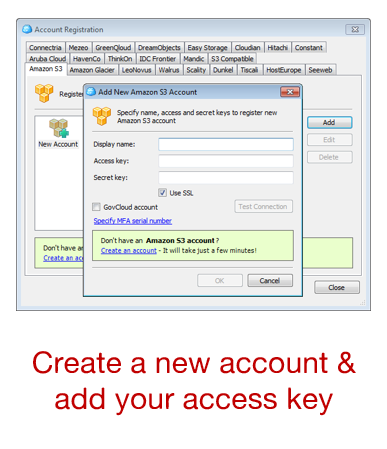
- Connect your Amazon S3 to Cloudberry. Once connected you’ll be able to create folders and move your course files into them. It’s as simple as dragging them over.
- Get your web URL. Once the files are uploaded to Amazon S3, right click on the .html file and get the web URL to share.
- Shorten the link. You can shorten the link inside of Cloudberry or use your own preferred method.

Amazon S3 also lets you control viewing permissions and set expiration dates. It does take a few steps to get the account set up, but in the long term it’s a better solution than Google Drive and Dropbox, especially if they make changes to how files are shared.
Share E-Learning Courses on Your Own Domain
If you’re doing professional work or building a portfolio, then this is probably the best option because it’s a solution directly tied to your brand.
- Get a domain name. The first step is to get your own domain. There are plenty of web services to do that and the cost is relatively low for a domain and hosting. A simple hosting plan may only cost $5-$10/month.
- Create a site. You’ll need to create a site. WordPress is probably the easiest solution. Most of the service providers have WordPress and other tools already loaded so it won’t take much to get up and running. Be careful of site builder solutions since they typically don’t offer an easy way to upload and store your course files.
- Load the courses on your site. I use FileZilla (freeware) which lets me easily upload and manage my content. You can still use Amazon S3 (like I do for the blog here) and add the URL to your website text.
- Share your link. One of the benefits of using your own domain is that the link is always tied to your site and a great way to get people to look at what you do.
Share E-Learning Courses with Dropbox
[UPDATE 9/5/16 Dropbox is removing this feature effective 10/3/16.]
Dropbox is a great product and makes sharing files super easy. There are two ways to share your published courses for viewing in Dropbox.
Share Your Folder
This first method assumes the person you’re sharing with has a Dropbox account.
- Put your course files in a folder and share the folder.
- The end user gets the folder downloaded to their Dropbox account and can access the published folder from their computer. They just need to double click on the .html file to launch the course.
This is fine if the person has a Dropbox account. If they don’t have one, they can open an account. But that may not be an ideal solution or option for some.
Share a Public Link
This solution is similar to the Google Drive version because all you need to do is share a URL link. However it requires a “public” folder and only works for those who have a Dropbox account prior to October 4, 2012 or those who have a Pro account.
Place your published course folder in the Dropbox public folder.Right click on the .html file and select copy the public link. This will give you a URL you can share.

- Shorten the link as mentioned above for a cleaner link.
WARNING: For the most part Google Drive and Dropbox do a decent job of sharing published course files. However, they’re not designed to deliver elearning courses and often the load time is slow or you may have some issues with the content playing the way it should. That’s something to keep in mind because if this is for client work, you want to give the best experience possible and you may not get that with Google drive and Dropbox.
Share E-Learning Courses with Google Drive
[UPDATE: Read this before using Google Drive. Google is removing this feature.]
If you have Google Drive then you can upload and share elearning courses in no time at all. Mike does a great job explaining how to share your courses in Google Drive. The basic steps are:
Change the launch file in your published course to index.html. For example, in Storyline you get a story.html. I duplicate it and change the duplicate to index.html.Create a folder in Google Drive and make it public.Add your published course folder to the public Google Drive folder you created. The folder gives you a long list of characters. Copy those.
Add the copied characters to this URL http://googledrive.com/host/Share the link for others to see.
There you have it—five four easy ways to share your elearning courses. Again, I think for the money and performance, the Amazon S3 option is probably best. What do you do to share your elearning courses (assuming you don’t upload to an LMS)?
Events
- Everyday. Check out the weekly training webinars to learn more about Rise, Storyline, and instructional design.
Free E-Learning Resources
 |
 |
 |
|
Want to learn more? Check out these articles and free resources in the community. |
Here’s a great job board for e-learning, instructional design, and training jobs |
Participate in the weekly e-learning challenges to sharpen your skills |
 |
 |
 |
|
Get your free PowerPoint templates and free graphics & stock images. |
Lots of cool e-learning examples to check out and find inspiration. |
Getting Started? This e-learning 101 series and the free e-books will help. |
23 responses to “5 Easy Ways to Share E-Learning Courses”
Thank you SO much for this post – I didn’t know about Tempshare previously, but it will really come in handy during the draft phases of my course design.
Thanks so much for sharing! When I don’t want to deal with the LMS and need to share with stakeholders or the SME, I share with SCORM cloud. I usually only have a couple of people to share with, so I can still do that with a free account by a private invitation which adds them as “learners”. Every once in a while, I’ll go in and delete “learners” that are not currently part of a project, to keep me from reaching the max for the free account. It also helps to see what assessment questions they miss and how much time they spend reviewing.
This is great for sharing eLearning content. I need something similar for sharing eLearning tests, e.g., tests created by Quizmaker. Are there any free/inexpensive ways to make online tests available and have the results of the tests loaded into a database to track who has taken and passed the test?
We have an LMS “in the works” so not ready to accept content yet. We use our intranet using SharePoint to host our content. It works great aside from the fact that we can’t really track results easily.
Thanks, Tom. If people are hosting their content on their server and need it secure so that only specific users can access it, there’s a great product called Sitelok by Vibralogix. It’s very inexpensive and Adrian gives amazing support–almost as good as Articulate 😉
When using TempShare, is there a way to get the sound to play? For example, MP3 narration files already uploaded into the presentation. Thanks!
Thanks, Tom! I hadn’t heard about the Amazon solution before, so I’m going to check that out. I currently use a combination of Google Drive and TempShare when I am working on a project and need to share with someone that doesn’t have Articulate software. We have an LMS, but as you mentioned, it’s usually too much of a hassle to have the LMS Admin create a spot for the course in the timeframe I need. We are moving to a new LMS soon, so I’m hoping that will help reduce the reliance on an admin, but we’ll see!
Thanks Tom for the detailed post. i Did not know abt tempshare
will check.
Thanks to @axonify for sharing this tweet post.
Dan
I just like the valuable info you supply to your articles.
I will bookmark your weblog and take a look at again right here frequently.
I am slightly certain I’ll learn lots of new stuff proper here!
Best of luck for the following!
Thanks Tom. Another good one is Box.
Leggi la traduzione (autorizzata) in italiano di questo post qui: http://www.mosaicoelearning.it/blog/?p=2990
What about using GitHub Pages? You can easily create a website to demonstrate your published Storyline output as well as add the Storyline file itself. Since GitHub is a software repository it also makes it easy to track versions and document changes.
We recently placed a series of Storyline files on GitHub to make them more easy to share and also developed a GitHub page to show working examples. Here is the link: http://marquetterml.github.io/information-literacy-modules/
Thank you so much Tom, just tried to share a file from googledrive and its playing up … some weeks, I have no trouble and other weeks it just doesn’t work… I have been pulling my hair out trying to work out how to get something more stable…. I have my own website so I will try hosting myself and will also give Amazon 3 a go… Cant believe you are so in touch and understand ..what the articulate community really needs… thanks again
I’d like to thank you for the efforts you’ve put in writing this blog.
I am hoping to view the same high-grade blog posts
by you later on as well. In truth, your creative writing abilities has inspired me to get my own blog now 😉
Thanks for sharing this post Tom… It is really very helpful for me to know about Tempshare…
Once again Thanks..
I would like to thank you for sharing such a well detailed post. It’s very helpful. Keep sharing.
Excellent way of telling, and good post to take information regarding my presentation subject matter, which i am going to present in academy.
Hi Tom,
I now use cloudberry and amazon 3 and love it.. Did take a while to work out “how to”… but now I have… I love it.. found that if I clip the file it needs to upload so don’t do this for my demos.. but get for larger documents… I made a screener to show how to from where you left off for the cloudberry.. If anyone needs it I have attached the link. (I am completely a non tech person..so this is how I use it– and it works great for me)
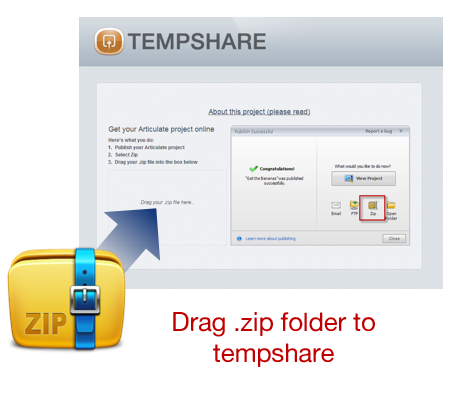
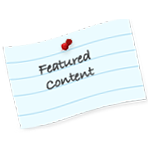



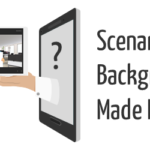
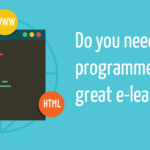



0
comments