You don’t need to be a professional audio engineer to record narration. However, you do want to pay attention to what you’re doing and do the best job possible. Last week, we looked at some basic tips to record high-quality audio. Those tips leaned more on the technology. Today we’ll look at what you can do to get the best narration. I also added some tips from last week’s comments section.

1. Place your microphone in the right position.
If you place the microphone too close, you get that distorted clipping sound; and if you have it too far from the narrator, you pick up more ambient noise with the audio being less discernible.
By setting the microphone 6 to 12 inches from the narrator you’ll get a crisp clear voice. Also, make sure the microphone’s not right next to the computer so it doesn’t pick up the fan noise. Scooter also recommended keeping your mic cord away from your power cord.
2. Record a demo to make sure it all sounds right.
A few years ago I was videotaping one of our executives. While he was rambling on I noticed that the mic was turned off. After he was finished, I told that it sounded great and now we’d do it for real. He wasn’t too happy.
Record a quick demo to make sure that everything is working as it should. Also, I recommend shutting down other applications that are not necessary at that moment. I’ve been doing this stuff for years and it never fails that when you work with multimedia you put a strain on your computer’s resources which can impact your recording session.
3. Listen to the audio playback with headphones.
Headphones help isolate the audio and you’ll be able to hear any problems with the narration better than if you listen with speakers. This is especially true if you’re using a laptop because their speakers tend to be subpar and kind of tinny.
4. Don’t get distracted with animations and annotations.
If you’re recording your audio using the rapid elearning software odds are that you’re also syncing animations and annotations with it. I tend to get distracted trying to time the animations with the narration and it is noticeable in my narration.
I usually record the narration first, and then go back and sync the animations. This helps me focus on capturing the best narration possible without being distracted trying to time the animations.
5. Make sure your script is conversational and easy to read.
Practice reading it a few times to make sure it flows right. Look for words or phrases where you might stumble while recording.
As far as the actual script, some people read from the computer screen. I prefer printing out the script. If you do too, don’t squeeze everything into a tight paragraph with an 8 point font. Leave enough white space so it’s easy on the eyes. Also, make sure that the room is well lit so that the script can easily be read.
In the comments section, Dana Thomas makes a good point about where to place the script while recording. That’s a major consideration, because you want to be comfortable while reading.
6. Stand up while recording.
You’ll feel more energized and be able to breathe better. If you do sit, don’t slouch. Sit up straight and keep your chin out. Don’t let it drop to your chest.
7. Don’t ad-lib.
Stick to the script and don’t ad-lib. Odds are that you’ll have to do multiple takes. If you ad-lib, you’ll rarely have the same break points for editing. Sticking with the script lets you follow along with the audio and find a common edit point on re-takes.
8. Have plenty of liquids available.
Keep your vocal chords hydrated with clear liquids like water or a mild tea. Someone once told me to keep it at room temperature rather than cold. Avoid coffee, carbonated beverages, and milk products.
9. Get rid of the plosives.
Plosives are consonant sounds that create the famous "popping p’s." You can buy shields that sit in front of your mic to block out the offending sound. It’s easy enough to build one yourself using a wire ring and panty hose. Here’s a great tutorial to build your own mic screen.
Kat Keesling has some good tips for getting rid of the plosives. Many of the comments suggested that you speak over the mic rather into to avoid pushing air onto the mic.
10. Record 10 seconds of silence.
By recording some silence, you have a way to sample just the ambient noise and use a noise removal process to filter it out later. If you happen to have ambient noise (like an air conditioner) you’ll be able to filter some of that out. I’ve also used the ambient noise as a way to fill in gaps of silence so that the audio edits are a bit more seamless.
11. Relax and don’t rush your words.
Practice reading the script. Create a conversational tone. Pretend like you’re talking to someone rather than just reading a script. If you mess up, leave a noticeable pause and keep on going. It’s easy enough to cut the error out of the audio.
12. Mark your retakes.
If you do multiple takes or start and stop, leave some sort of marker. A good simple way to do this is to leave about 5 seconds of silence (so that it’s easy to find when you look at the wave form) and then indicate what it is, like “slide four, take two…”
13. Dampen the sound.
There were some good comments on dampening the sound behind the narrator to avoid the audio bouncing into the microphone rather than dampening the sound in front. That makes sense to me. Sonnie recommended using two pillows. If it works for assassins who can quiet gunshots, there’s no reason it can’t work for you.
Shane also suggested the “foam-brero” to diffuse the ambient sound coming from behind you. To assist Shane and those who might interested in giving this a shot, I have provided instructions on how to create your own foam somb
rero.

Other good resources and recommendations from the previous post’s comments section:
Two free applications that could come in handy:
- Audacity for audio recording and editing.
- Levelator to adjust the audio levels in your narration.
These tips will help you get started recording audio narration like a pro. If you have any other suggestions or tips, feel free to share them by clicking on the comments link.
Events
Free E-Learning Resources











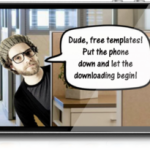





0
comments