Storyline 360: Player Tooltips
Article Last Updated
This article applies to:
Starting with the November 2023 update, player controls and navigation buttons now display tooltips that are accessible to mouse, keyboard, and screen reader users. Interact with them to view bite-sized info and keyboard shortcuts, if available. You can even customize the default text labels or change them to a different language.
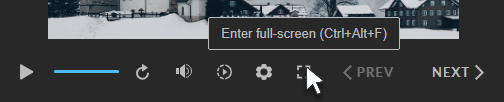
Player Tooltips
Here's a complete list of player controls and navigation buttons with tooltips:
|
Control/Button |
Tooltip |
|
Accessibility controls |
Settings |
|
Captions |
Hide captions (Ctrl+Alt+C) |
|
Full-screen |
Enter full-screen (Ctrl+Alt+F) |
|
Volume |
Mute (Ctrl+Alt+M) |
|
Next |
Next (Ctrl+Alt+.) |
|
Play/pause |
Play (Ctrl+Alt+P) |
|
Playback speed |
Playback speed |
|
Previous |
Previous (Ctrl+Alt+,) |
|
Replay |
Replay (Ctrl+Alt+R) |
|
Search |
Search |
|
Submit |
Submit (Ctrl+Alt+S) |
Another benefit to interacting with the seekbar: You can now see exactly where you are in the slide's timeline by minutes and seconds.
Player Keyboard Shortcuts
That's not all! We also made the text labels for the list of keyboard shortcuts more concise. Learners can access this list at any time by pressing Shift+?. Here's a complete list of keyboard shortcuts:
|
Button/Message |
Custom Text |
|
Keyboard Shortcuts: Mute/unmute |
Mute/unmute |
|
Keyboard Shortcuts: Next |
Next |
|
Keyboard Shortcuts: Play/pause |
Play/pause |
|
Keyboard Shortcuts: Previous |
Previous |
|
Keyboard Shortcuts: Replay |
Replay |
|
Keyboard Shortcuts: Submit |
Submit |
|
Keyboard Shortcuts: Toggle accessible text |
Toggle accessible text |
|
Keyboard Shortcuts: Toggle background audio |
Toggle background audio |
|
Keyboard Shortcuts: Toggle closed captions |
Toggle captions |
|
Keyboard Shortcuts: Toggle full-screen mode |
Toggle full-screen |
|
Keyboard Shortcuts: Toggle zoom to fit |
Toggle zoom to fit |
Will Anything Be Different in Existing Projects?
Existing projects will look and behave as they did previously. That means text labels customized before this change are preserved when you open an existing project. Text labels that weren't customized will use the new text labels.
Understand Compatibility
Player tooltips are exclusive to the modern player style in Storyline 360 as of November 2023. You can open, edit, and publish projects that use the new text labels in Storyline 3 and earlier versions of Storyline 360 in which the new text labels are preserved.
Learn more about compatibility.


