Presenter Was Unable to Open Project File
Article Last Updated
This article applies to:
If you see Presenter was unable to open project file when you click a button on the Articulate tab in PowerPoint, it means the PPTA file for your project is locked or corrupt. Here's what to do.
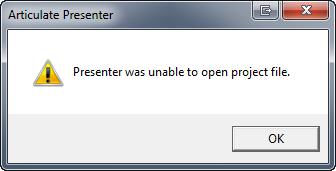
The PPTA File Is Locked
You'll see this message if the PPTA file for your project is locked by another service, such as an antivirus program or a data-backup process. You should be able to unlock it by rebooting your computer.
The PPTA File Is Corrupt
If you still see the error message after rebooting your computer, it means the PPTA file for your project is corrupt.
You may be able to recover your project's resources, such as narration and videos, from the corrupt PPTA file. Use 7-zip to extract the PPTA file and reveal its contents. (Depending on the severity of the corruption, you may not be able to extract the PPTA file.)
After recovering your resources from the extracted PPTA file, delete or rename the corrupt PPTA file. This will break its link to the PowerPoint file. Then open your PowerPoint presentation again. A new PPTA file will be created automatically. You can reimport the resources you recovered from the original PPTA file.
If you need help, just let us know. First, create an Articulate Package of your project files (Presenter 360, Presenter '13, Presenter '09), then upload it to us here.


