Unable to Record Audio
Article Last Updated
This article applies to:
If you're unable to record narration, it may be that Windows doesn't recognize your recording device or microphone. To record audio, enable a recording device as shown below.
Windows Vista and Later
- Right-click the Volume Mixer (the icon that looks like a speaker) in the system tray on your taskbar and select Recording Devices:
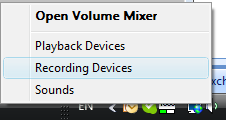
- Right-click your recording device and select Enable:
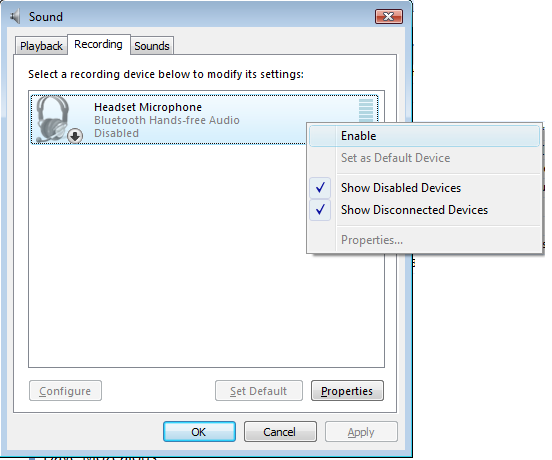
(Note: If you don't see any devices listed on the Recording tab, mark the options to Show Disabled Devices and Show Disconnected Devices as shown in the image above.)
After enabling the device, you should be able to record audio in your Articulate software.
Windows XP
- Go to Start > Control Panel > Sounds and Audio Devices.
- Select the Audio tab
- In the Sound recording section, use the drop-down list to select your Default device:
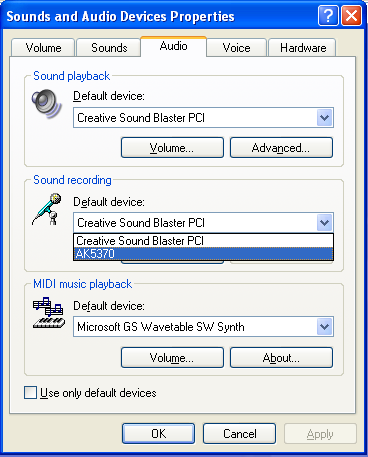
- Select the Voice tab
- In the Voice recording section, use the drop-down list to select the same device that you selected on the Audio tab above.
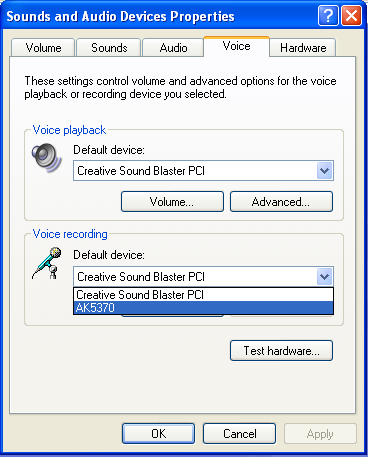
- Click Apply.
- Click OK.
After enabling the device, you should be able to record audio in your Articulate software.


