[…] This post was mentioned on Twitter by Brian Batt, Ryan 2.0's blogroll, Snare The Job, Aprendemasonline, CiberAjuda and others. CiberAjuda said: Here’s Another Free PowerPoint E-Learning Template http://bit.ly/as4hCV […]
Here’s Another Free PowerPoint E-Learning Template
August 3rd, 2010
Had a great time last week in Indianapolis presenting to the Central Indiana ASTD chapter. David and I met some nice people and got to do some research to support a recent blog post. we also discovered that Indianapolis has two airport terminals. One is new and looks great. The other one is shuttered with grass overtaking the parking lot. Guess which one the PGS lead us to? We felt like the Griswolds when they got to Wally World.
It really didn’t matter that we were detoured because thunderstorms in Chicago grounded my flight for the evening. So I had time to kill and decided to pull together a free elearning template for the blog readers.
Here’s an example of the template with some placeholder content. You can find the tutorials and source files below.
Click here to view the elearning template
Notes on Creating the Template
Some people have innate design skills. Most of us don’t. It takes some practice. If you want to succeed at rapid elearning, you have to develop your PowerPoint skills. And there’s no better way than to find an inspiring design, then practice recreating it.
The first step is to replicate the design. See what you can do with PowerPoint. You’ll be surprised to find that PowerPoint’s a pretty capable graphics tool. That’s how I created the envelope and television icons below.

Once you have the steps down, start to play with the layout. When it comes to elearning templates, I usually create a few core screens. The first is a title or section screen, the second is one where I might combine text and graphics, and then I like an open screen with maximum real estate for multimedia.
There really are no rules, though. You can create as many derivatives of the screen as you like.
PowerPoint Tips
- Create in PowerPoint and then save the images as graphic files. This way they’re easier to work with in your course.
- Play around with the backgrounds. I like to use the default color theme so I can easily apply a new theme. But adding an image, like a wood panel in this demo, looks really nice.
- Incorporate some animated elements. What would it look like to have the note slide out from the bottom? Or have the cards animate in?
- Try to get as many of the elements on the master slide as you can. This saves time in production and speeds up publishing.
Here are some tutorials that show how I created the template with some additional tips. You can view them via the Screenr links or in the course below.
Click here to view the template tutorials.
Screenr tutorials:
- Inspiration for the PowerPoint template.
- Create the basic paper layout.
- Add holes and ring to the paper.
- Additional design ideas for the elearning template.
Click here to download the PowerPoint files in pptx and ppt versions.
How would you modify the template? Feel free to download it and make your own changes. Share what you create by clicking on the comments link.
Events
- Everyday. Check out the weekly training webinars to learn more about Rise, Storyline, and instructional design.
Free E-Learning Resources
 |
 |
 |
|
Want to learn more? Check out these articles and free resources in the community. |
Here’s a great job board for e-learning, instructional design, and training jobs |
Participate in the weekly e-learning challenges to sharpen your skills |
 |
 |
 |
|
Get your free PowerPoint templates and free graphics & stock images. |
Lots of cool e-learning examples to check out and find inspiration. |
Getting Started? This e-learning 101 series and the free e-books will help. |
20 responses to “Here’s Another Free PowerPoint E-Learning Template”
[…] Visit link: Here’s Another Free PowerPoint E-Learning Template » The Rapid eLearning Blog […]
Thanks, Tom,
I’m glad you make better use of travel delays than most of us; we benefit from your initiative!
You are simply amazing!! I aspire to create online learning courses as you do!!! One question – are you using Screenr to record your screen and audio? Or what tool are you using to do this? I’ve used Screenr before, but can’t imagine doing anything this lengthy, as you’d really have to know what you’re going to say and do. Any tips on the tools you used to create this is beneficial. Thanks.
@Rita – Tom’s right about the “conversation” part. The less you see it as “performing” and more about sharing, the more natural your screencasts will sound.
There are some things you can do to practice. The techniques are similar to those used by writers and just as effective. http://blog.screenr.com/post/295264739/freecast-your-way-to-better-screencasts
The great thing about Screenr is it helps you chunk your content. The 5-min limit means you can’t get too far off topic before beginning a new recording:-)
Thanks for this blog, all your articles are informative.
[…] by Tom Werner on August 4, 2010 Tom Kuhlmann offers another great e-learning course template. […]
Thanks, Tom. My toolkit has grown tremendously since I’ve started reading your blog. I appreciate your passion and committment to elearning.
Thanks for the free template Tom. Post publishing, the animated orange arrows appear as part of what seems an animation sequence. I can’t find these arrows on any of the master slides. How do you get rid of them?
Thank you, Tom! Very good info.
This is very useful and informative blog to learn about great e-learning course template. thank for your great post.
[…] This post was mentioned on Twitter by Daniel Beylerian, Daniel Beylerian. Daniel Beylerian said: Here’s Another Free PowerPoint E-Learning Template » The Rapid eLearning Blog http://bit.ly/bfD0AJ via http://www.diigo.com/~danielbeylerian […]
[…] Here’s Another Free PowerPoint E-Learning Template […]
Wow all your tips and demos continue to blow me away. My creative skills are very limited and slowly but surely I’m becoming more inspired to create some engaging elearning thanks to all your graphic design tips using Powerpoint. It’s amazing thank you very much.
[…] In a recent post for the Rapid E-Learning Blog, I added share a free PowerPoint template with some tips on how to create your own. Amplify’d from http://www.articulate.com […]
This is very useful and informative blog to learn about great e-learning course template. thank for your great post.
[…] per apprendere le tecniche di comunicazione da adottare per una presentazione. Seguire il link: Here’s Another Free PowerPoint E-Learning Template eccellente! Ovviamente insieme al tutorial potrete prelevare i file […]
[…] Flip Card & Industrial version […]






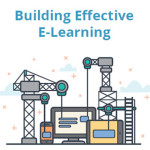

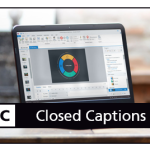



0
comments