7 Proven Techniques for Keeping Your E-Learning Customers Happy
January 22nd, 2008
It’s a tricky balance working with customers. They commission the elearning courses, pay the bills, and are the ultimate authority for their elearning projects. So you have to listen to what they want.
On the other hand, a demanding customer can negatively impact the elearning course by making demands that don’t fit sound instructional design.
I once worked on a project for a group of CPAs. They wanted to entice young people to consider a career as accounting paraprofessionals. So we created a number of design treatments that attempted to make the world of accounting seem exciting to young people.
All of the treatments were rejected because of this or that reason. Mostly, they were too out of the box for the client. The person who headed the project said, “You know, Tom, I really like these ideas. The problem is that all of the other people on the board are a little uptight so we should probably not get too wild with these ideas.”
Well sure enough, we didn’t. We built the project exactly like the customer wanted. I was inexperienced at the time and catered to our customer’s every demand and ended up with a subpar product. After viewing the final project, the customer stated that it was kind of flat and boring and not really what he had envisioned.
Now it could have been the subject matter (I don’t know enough accountants to be sure), but my guess is that we spent too much time listening to the client and not enough trusting our expertise. Had I been more proactive and assertive, we could have had better results.
The challenge is figuring out how to balance satisfying the client, who can sometimes be misinformed, and getting a good elearning course built.
Here’s how you do it.
1. Make a personal commitment to excellence.
The best way to manage your customer relationship is to earn a reputation for doing a good job. In my wallet, I have a card that I’ve had since I first started working. It is the essence of how I do my work. The card states, “Always maintain a ‘service-first’ attitude. Make it a rule in everything you do to give people more than they expect to get.”
You cannot control anything but yourself and what you do. If you’re committed to a quality product and helping people, you’ll get through your work (and life) with much more joy and purpose.
2. Leverage your expertise.
Perception is reality. Regardless of whether you’ve done one project or one hundred, the customer thinks you’re the elearning expert. Act like it. Without sounding like a know it all, be prepared to explain your ideas and why they will work for the course. One of my favorite books is E-Learning and the Science of Instruction because it has some good research-based information that I can easily share with customers who ask to do something that I don’t think will work.
Going back to my CPA project, my problem was my lack of experience working with customers at a higher level. I was intimidated and not prepared to offer my expertise. I acted like a beginner and I’m sure that didn’t inspire the customer’s confidence.
3. Be a good listener.
You’re there to help solve a problem. Listen to the customer’s needs and really focus on a solution that will help the customer. Ask good questions. The more you get the customers to talk, the more likely they’ll believe you’re the expert.
My wife once told me two things. The first is that I should always ask three follow up questions when talking to people. And the second was something else. I wasn’t listening.
4. Establish clear milestones and timelines.
One of the biggest time wasters and causes of frustration is lack of communication about the project goals. Work with the customer to set clear objectives and expectations. This helps move the project forward. It also helps keep things from going off track.
Project managers talk a lot about scope creep. No, not the guy trying to cover halitosis in the cubicle next to you. Instead, it’s when project demands start to creep outside the scope of the project. This is common on elearning projects. Having clear objectives and expectations helps solve this problem.
5. Earn the customer’s attention.
I once heard Dr. Phil tell someone that “the difference between winners and losers is that winners do the things that losers don’t.” Be prepared. Be on time. And most importantly, be proactive.
This is a competitive world and there’s always someone who can do your job better for less money. Earn a reputation for having all of your stuff in order. Don’t waste time and don’t wait on the customer before you respond to needs.
I know so many elearning developers that will put work on hold until they get to meet with the customer or get more direction. It’s almost as if they relish the times when they aren’t in touch so that they can relax. Take Dr. Phil’s advice, and keep on moving. Do the little extra things that tell the customers you’re paying attention and committed to their success.
6. Give the customer choices, but not too many.
If you come to the project with only one idea, you open the door to all types of issues. If you come up with too many ideas, it becomes debilitating, because you’ll spend too much time going through all of the options.
Come prepared with at least three treatments of an idea. I usually create a straight forward linear course, one focused on content sharing and some interactivity, and then one where I can craft a more real world environment for the learner.
I’ve seen designers build the course treatment they want to do and two others that were so obviously not the right course, that by default the customer always chose the “right” one.
7. Give them the fuzzy thumb.
This is an emergency trick and requires the utmost skill. I don’t recommend it for amateurs. In fact, I am a little leery to share it with the public. Usually I reserve this advice for a quiet corner in a noisy pub…and only in the strictest confidence. I’m assuming that you won’t share what I’m about to reveal.
People have a tendency to offer input because they want to feel like they contributed. Many times this input is of no value. In fact, sometimes it might even derail a project if the customer demands you implement it.
I have a photographer friend who came up with the “fuzzy thumb technique” to counteract this tendency. When he submitted photos to the customer for review, he’d always slip in one with a fuzzy thumb in the image (or some other obvious issue). It never failed, the customer would focus on the thumb and he’d be able to steer them to the better photos and avoid the customer making demands that hurt the project.
Offer a document with typos, or face an object the wrong way. Do whatever it takes to draw the attention to an obvious error. The “fuzzy thumb” allows customers to give feedback and it usually makes them feel good (and sometimes superior) because they spotted an error. In return, you get to do the project your way with little interference.
I built a quick demo to explain more about the fuzzy thumb technique. I included some of the PowerPoint animation tips I provided in the previous post to give you some more ideas.
Click here to view “Fuzzy Thumb” tutorial.
Note: Be forewarned that this trick takes the skill of a magician and could backfire if not done properly.
These tips will help you do a good job and please your customer. You’ll no longer have to kowtow to a misinformed or problem client who can put a damper on your desire to build excellent elearning courses.
Stock images from stock.xchng, a great site for free stock photos.
Events
- Everyday. Check out the weekly training webinars to learn more about Rise, Storyline, and instructional design.
Free E-Learning Resources
 |
 |
 |
|
Want to learn more? Check out these articles and free resources in the community. |
Here’s a great job board for e-learning, instructional design, and training jobs |
Participate in the weekly e-learning challenges to sharpen your skills |
 |
 |
 |
|
Get your free PowerPoint templates and free graphics & stock images. |
Lots of cool e-learning examples to check out and find inspiration. |
Getting Started? This e-learning 101 series and the free e-books will help. |






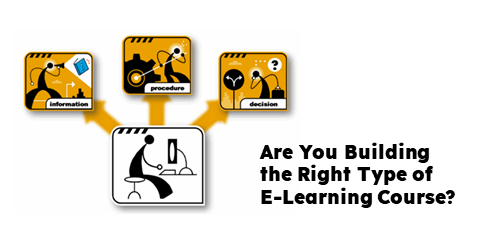






41
comments